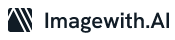In digital imagery, watermarks are both a shield and a sword. They protect photographers’ artistic creations while acting as an aesthetic signature. However, there are moments when the need to remove these protective symbols arises—perhaps to restore an old memory, repurpose an image, or for personal projects. Unlocking the art of removing watermarks from photos in Photoshop requires finesse and technique, blending creativity with technical prowess.
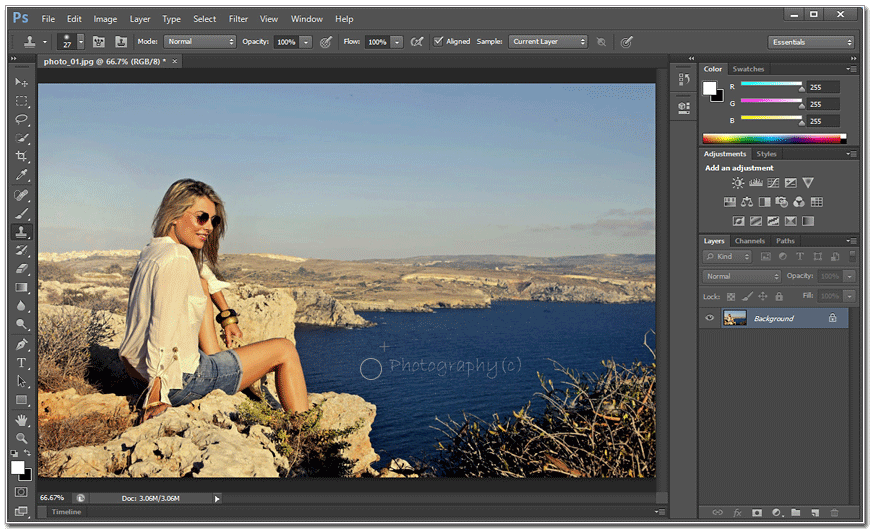
How to Remove Watermarks from Photos in Photoshop
1. Choosing the Right Tool
Before embarking on this digital adventure, equip yourself with Adobe Photoshop—the Swiss Army knife of photo manipulation. Open the image housing the watermark and let the magic begin.
2. Duplicating the Layer
Begin by creating a duplicate layer. This allows you to work on a copy of the image, preserving the original untouched. This layer becomes your canvas for extracting the watermark.
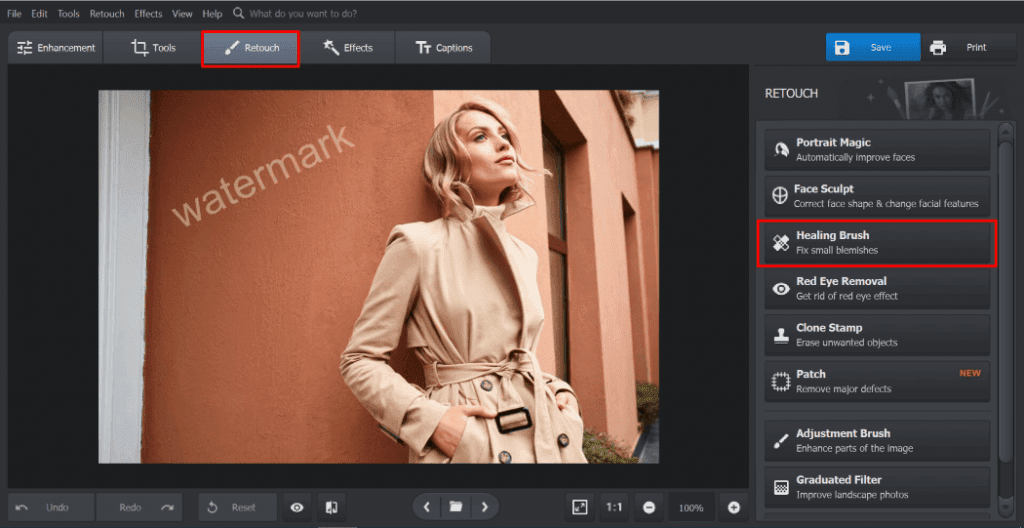
3. The Art of Cloning
Cloning is the cornerstone technique. Select the Clone Stamp tool and gently sample nearby pixels by holding the Alt/Option key and clicking. Use these sampled pixels to paint over the watermark, matching the colors, textures, and patterns. This process requires precision and an artistic eye to blend seamlessly.
4. Playing with Blending Modes
Blending modes are your artistic palette. Experiment with these modes, like Overlay or Multiply, to merge the cloned area naturally with the surrounding pixels. It’s akin to seamlessly weaving a patch into a quilt.
5. Craft of Healing
The Spot Healing Brush and the Content-Aware Fill tools are your magical wands. They analyze the surrounding pixels and intelligently fill the removed watermark area with plausible details. It’s like having an invisible army of artists at your disposal.
6. The Mask of Perfection
Masks are your allies in achieving subtlety. Apply a layer mask to your edited layer, and with a soft brush, reveal or conceal certain parts to create an illusion of a watermark-free image. It’s akin to orchestrating the dance of pixels.
7. Nurturing Patience
Patience is your virtue. Zoom in, zoom out. Observe the image as a whole and in its minutest details. The trick is to keep refining until you can’t spot where the watermark once resided.
Conclusion
The journey of removing watermarks from photos in Photoshop is a blend of artistry and technical prowess. It’s a symphony of creativity orchestrated through tools and techniques. Like a restorer unveiling a masterpiece hidden beneath layers of dust, you can resurrect an image’s pure essence. This process requires delicacy, practice, and an artistic sensibility—the art of removing watermarks extends beyond pixels, delving into a realm where creativity meets innovation.
So, whether you’re resurrecting a treasured memory, crafting an engaging presentation, or embarking on a personal project, the power to remove watermarks from photos in Photoshop is yours to wield. With the right tools, a dash of imagination, and the Patience to finesse each pixel, you can transform a watermarked image into a seamless work of art, capturing attention and sparking intrigue without the distraction of the past’s protective marks. Embrace this creative journey, for it’s a testament to the marvels achievable when technology and imagination intertwine.