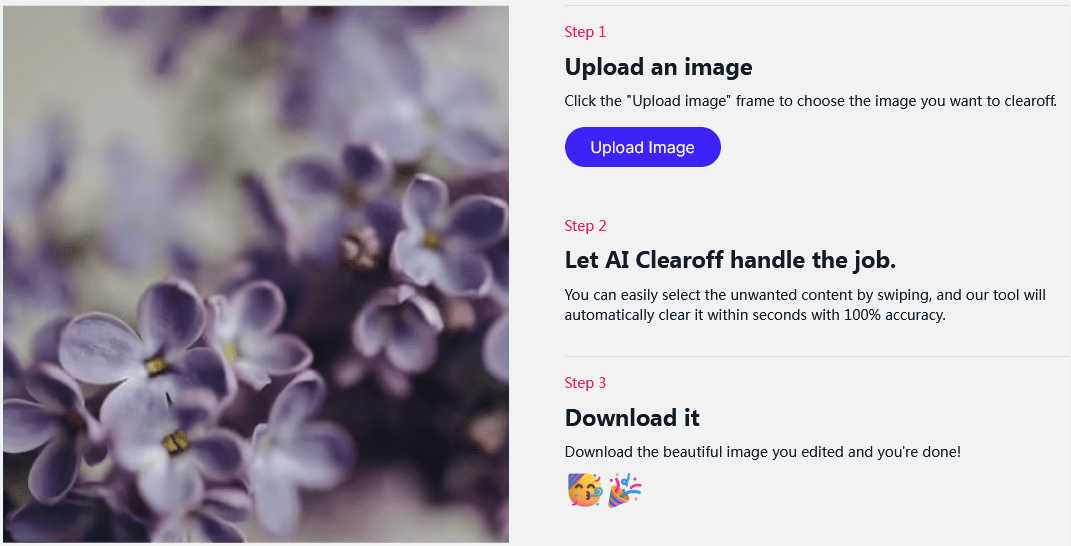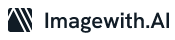PicsArt is a popular photo and video editing app that allows users to add effects, filters, and drawings to their media. However, PicsArt adds its own watermark to edited images which can be annoying if you want to use the edited photo elsewhere. Thankfully, with recent advances in AI image generation, it’s now possible to easily remove the PicsArt watermark from your photos.
What is PicsArt?
PicsArt provides iOS and Android users free access to a robust library of photo and video editing tools like filters, drawings, and customizable assets.
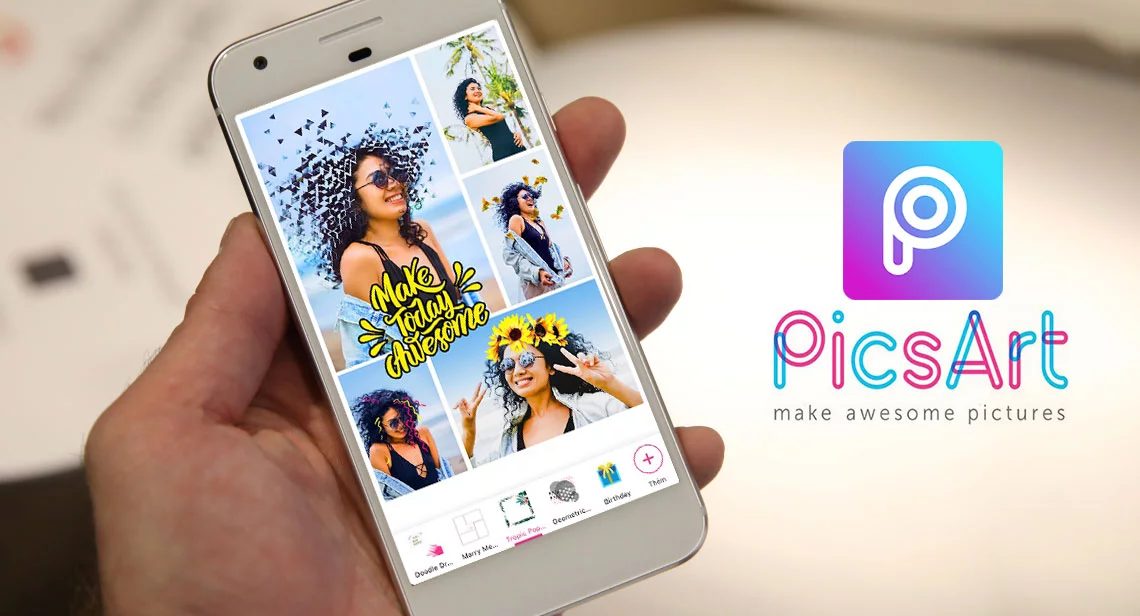
However, there is a major catch – PicsArt adds its own watermark to all edited photos by default. The watermark usually appears in the bottom right corner and reads “Created with PicsArt”. This is done to promote the app, but it can be annoying if you want to use the edited image elsewhere without the branding.
Why Remove the PicsArt Watermark?
Here are some common reasons you may want to remove the PicsArt watermark:
To use edited photos on social media or other sites without promotional branding. The watermark looks unprofessional.
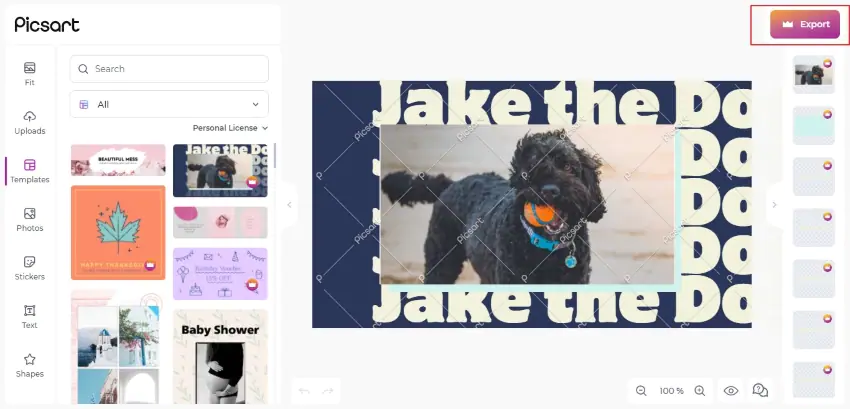
To print or sell edited photos without the watermark.
If you edited a photo for client work or commercial use. The client won’t want the watermark.
To claim full ownership of your work. The watermark implies the image was created with PicsArt assets.
If you simply don’t want PicsArt branding on your personal photos.
Fortunately, AI image generation provides an easy way to seamlessly remove the watermark.
How to Remove PicsArt Watermark with AI
Here are step-by-step instructions to remove the PicsArt watermark using AI:
1. Export the Image from PicsArt
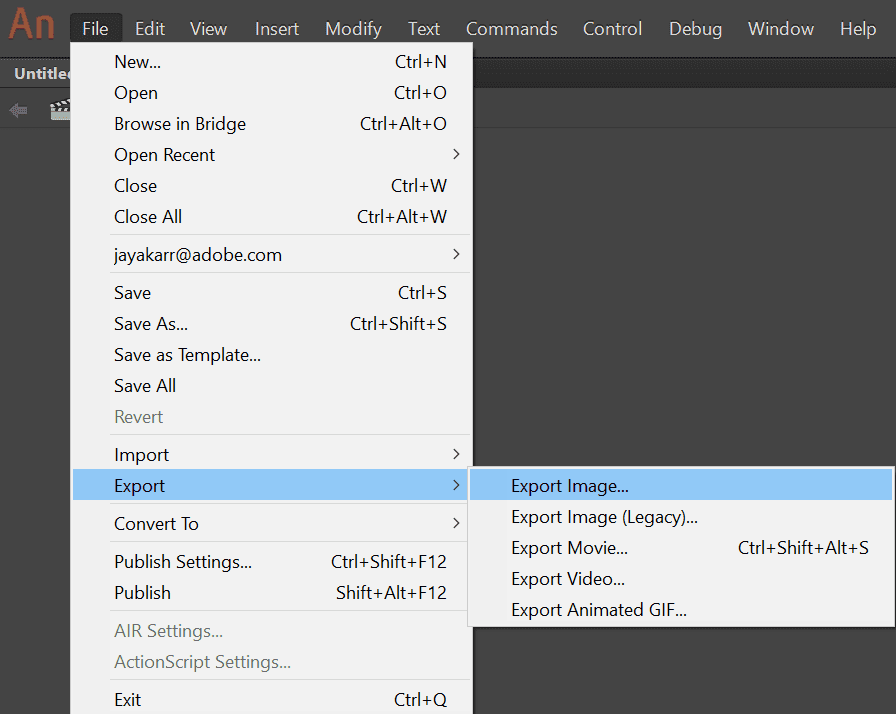
Open image in PicsArt
Tap 3 dots, select “Export”
Save uncompressed copy
Select max resolution
2. Upload to an AI Image Generator
There are various AI sites and apps you can use, such as RunwayML, Hotpot AI, and LG ThinQ. These use deep learning to reconstruct images.
Upload or import your exported image from PicsArt to the AI platform.
3. Generate the Watermark Free Image
On the AI platform, select the option to remove watermarks, unwanted text or objects. The specifics vary for different apps.
Run the process, letting the AI reconstruct the image without the PicsArt watermark.
Download the resulting watermark-free image to your device.
4. Optional: Perform Final Edits
Review the reconstructed image. The AI should have seamlessly removed the watermark and filled in the background.
If needed, use PicsArt or another photo editor to make final tweaks, like adjusting colors or lighting.
Export and save the final edited photo without the watermark.
And that’s it! The AI reconstruction does an excellent job of removing unwanted objects from images. The resulting photo looks totally natural like the watermark was never there.
Tips for Best Results
Follow these tips when using AI to remove PicsArt or other watermarks:
Export the image at the largest size possible, preferably 3000×4000 pixels or higher. More resolution gives the AI more data to work with.
Make sure the watermarked area is in clear focus. Blurry or distorted watermarks are harder to remove.
Provide some padding around the watermark, like using the full original photo with a watermark. Don’t tightly crop it.
For consistency, remove the watermark before making other complex edits in PicsArt.
You may need to run the AI process 2-3 times to completely remove a large watermark.
Double-check the final image closely. Look for any artifacts left by the AI and manually fix them.
Why AI Watermark Removal Works
AI-like deep learning neural networks are ideal for reconstructing images without visible seams. The AI has learned complex patterns in tons of photo data. This allows it to plausibly fill in missing areas, mimicking the surrounding pixels. The AI “hallucinates” pixels that seamlessly blend in.
So by providing the photo outside the watermarked area as context, the AI can realistically extrapolate what the covered section should look like, removing the need for the watermark. The results often look perfect to the human eye.
In the future, AI promises to revolutionize photo editing by automating previously painstaking edits. For now, AI watermark removal provides an easy fix for annoying PicsArt and other app watermarks.