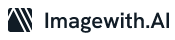Getty Images is a popular online platform for high-quality stock photos, illustrations, and videos. While Getty Images offers extensive visual content, many users often find watermarks on their desired images. These watermarks are intended to protect copyrighted material and discourage unauthorized usage. However, there are situations where you may need to remove the Getty Images watermark for personal or professional reasons. This article will guide you through on how to remove getty images watermark safely and legally.
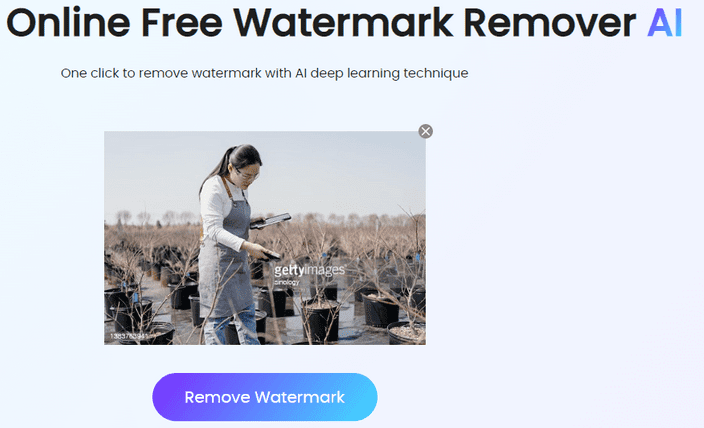
Disclaimer
Before we proceed, it is essential to clarify that removing watermarks from copyrighted images without proper authorization may infringe upon the intellectual property rights of the content owner. Respecting copyright laws and the rights of photographers, illustrators, and other creators is important. This guide is intended for educational purposes only, and we encourage you to seek proper licensing or alternatives when using visual content.
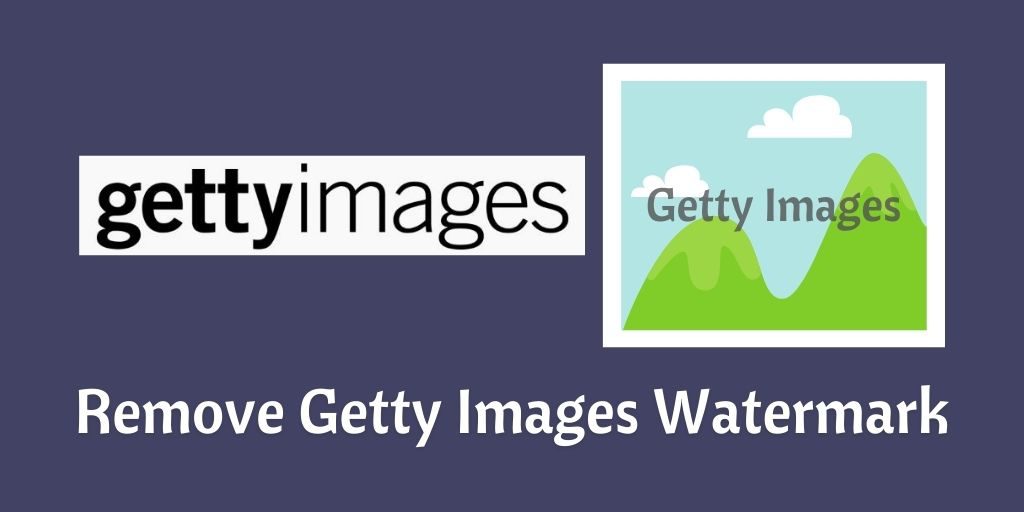
Step 1: Identify the Image Usage License
The first step is determining whether you have the right to use the image. If you have purchased a license from Getty Images, review the terms and conditions to ensure that removing the watermark does not violate the agreement. If you have yet to acquire a license, contacting Getty Images or the copyright holder is recommended to obtain permission or explore purchasing options.
Step 2: Explore Alternative Sources
If obtaining a license or permission is not feasible, consider exploring alternative sources for the required image. Numerous websites offer royalty-free or creative commons images that do not require attribution or have watermarks. Some popular alternatives include Unsplash, Pixabay, Pexels, and Freepik. These platforms provide an extensive collection of high-quality images that suit your needs.
Step 3: Image Editing Software
To remove watermarks, you will need image editing software. Adobe Photoshop is the most widely used software for this purpose, but free alternatives are also available. GIMP (GNU Image Manipulation Program) is a powerful open-source software that can perform similar tasks. Download and install the software of your choice based on your requirements and familiarity.
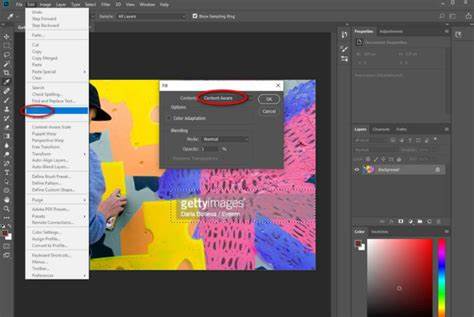
Step 4: Duplicate the Image
To preserve the original image and work on a copy, duplicate the image file you want to edit. This step ensures you can revert to the original and prevent accidental modifications.
Step 5: Select the Appropriate Tool
Select the appropriate tool for removing the watermark using your chosen image editing software. The Clone Stamp or Healing Brush tools are commonly used for this purpose. These tools allow you to sample a part of the image and seamlessly clone or heal the watermark area.
Step 6: Remove the Watermark
Zoom in on the area containing the watermark to ensure precision during the removal process. Select the chosen tool and carefully sample an adjacent part of the image that matches the watermark’s surrounding area. Apply the tool to paint over the watermark, blending it with the surrounding pixels.
Step 7: Refine and Adjust
After removing the watermark, closely examine the image to ensure the edits appear seamless. Adjust the brush size, opacity, and hardness to achieve the best results. Take your time and work patiently to ensure a natural-looking outcome.
Step 8: Save the Edited Image
Once you are satisfied with removing the watermark, save the edited image in your desired format and quality. It is advisable to save the edited image as a separate file to avoid overwriting the original.
Final word
While removing Getty Images watermarks are not encouraged due to copyright restrictions, exploring legal alternatives and obtaining appropriate licensing whenever possible is important. Remember to respect the intellectual property rights of content creators and use visual content responsibly.